Sometimes you may want to check if cells in a worksheet contain any text. This tutorial shows you a technique for checking if cells in Excel contain any text.
How to Check If Cells in Excel Contain Any Text
We can use a formula that combines the IF and the ISTEXT functions to check if cells in Excel contain any text. We will use the following sample dataset in our illustration. We want the formula to return “Yes” if a cell contains a text value or “No” if the cell does not contain a text value.
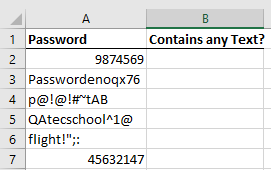
We use the steps below:
- Select cell B2 and enter the following formula:
|
1 |
=IF(ISTEXT(A2),"Yes","No") |
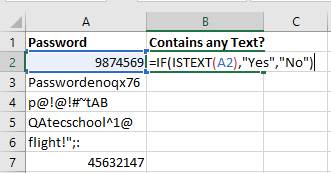
- Press the Enter key on the keyboard or click the Enter button on the formula bar:
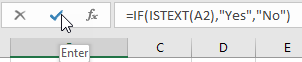
- Double-click or drag down the fill handle to copy the formula down the column:
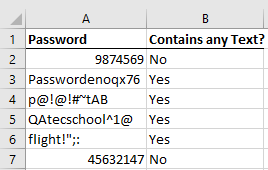
Explanation of the formula
|
1 |
=IF(ISTEXT(A2),"Yes","No") |
- ISTEXT(A2). In this part of the formula, the ISTEXT function checks whether the value in cell A2 is text and returns “FALSE” because the value in cell A2 is not text but a number.
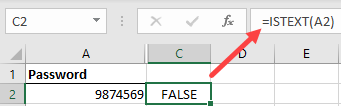
- The formula then becomes =IF(FALSE, “Yes“, “No“) and the IF function returns “No“.
Conclusion
At times we may want to check if cells in Excel contain any text. This tutorial showed how to use a formula that combines the IF and ISTEXT functions to check if cells in Excel contain text.
