If you created a pivot table, and pivot table fields went missing, there are a few ways to make them visible again.
Normally, after you create a pivot table, there are pivot table fields that will be located on the right side of the worksheet. The fields will disappear if you lose focus from the pivot table and appear again when you click the pivot table.
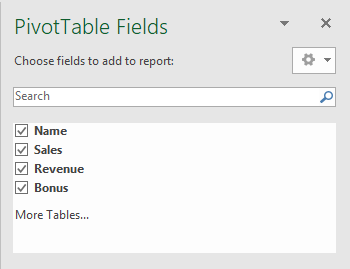
How to make Pivot Table Fields visible
There are a few ways you could disable pivot fields by accident.
One of them is clicking the X in the top-right corner.
The second one is by making the Field List button inactive. To find this button, click a pivot table, and navigate to PivotTable Tools >> Analyze >> Show >> Field List.
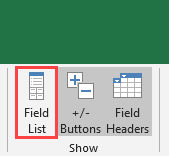
Click it, and the field will appear again.
There is also the third way. To use it, right-click the pivot table and choose
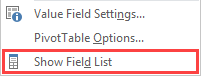
Moved pivot table fields
If you grab the pivot table fields window, you can move it. Check whether the window is not moved somewhere inside the worksheet. You can move it even to another monitor, so showing and hiding the pivot table fields window won’t reset its position. It’s important to remember that.
If you want to reset the position, grab it and move to the right side of the window, so it will snap in place. If you prefer, you can also snap it to the left side.
