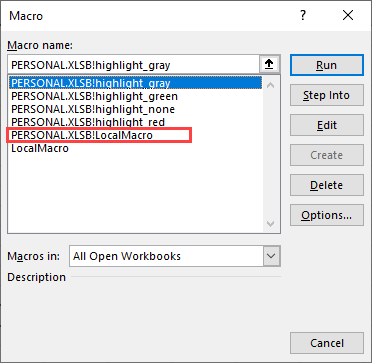Personal.xlsb (Personal Macro Workbook) is a place where you can keep your macros to be available in other worksheets whenever Excel is opened.
This file will be created when you record your first macro.
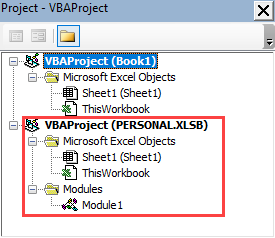
Where can I find this file?
On Windows 10, it’s located in the following location.
|
1 |
C:\Users\[username]\AppData\Roaming\Microsoft\Excel\XLSTART |
The AppData location is hidden, so you either copy the path from the link (with your username in it), or you have to unhide files in Windows Explorer by navigating to View >> Show/hide.

Adding a macro to Personal.xlsb
When you record a macro, you have an option to choose where you want to store it:
- New Workbook
- This Workbook
- Personal Macro Workbook
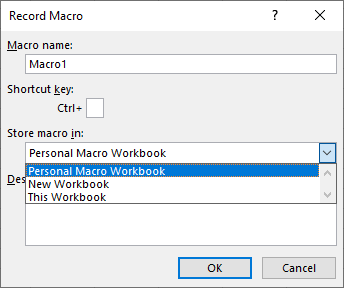
Choose Personal Macro Workbook and click OK.
Now, if you choose Left Alt + F11, you will notice that your macro was saved as a new module in Personal.xlsb.
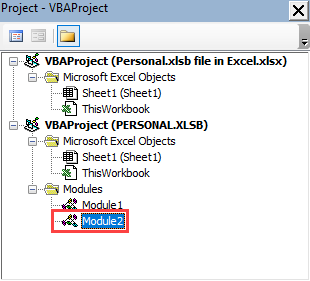
Hide/unhide the file
Normally when you use Excel, the worksheet is hidden. You can unhide it by navigating to View >> Window and click the Unhide button.
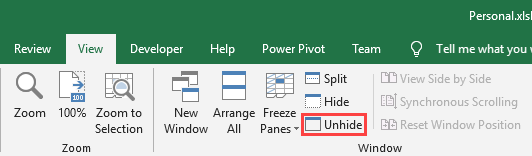
After you click it, a new window will appear, where you can choose a file to unhide. In our case, there is only one file, and it’s Personal.xlsb.
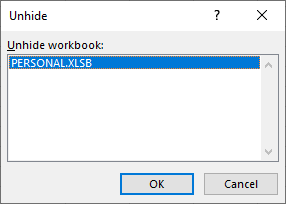
Now, you have the Personal.xlsb file on the taskbar.

To hide it again, click the PERSONAL.XLSB workbook and navigate to View >> Window and click the Hide button. It becomes hidden instantly after you click it.
If you are outside the Personal.xlsb file and you click the Macro button to view macros, the macros that are stored in the file, will have the file name in front of the macro name.
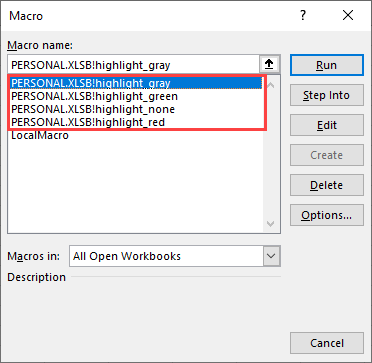
Copy your macros to a Personal Macro Workbook
You can also copy local macros to Personal.xlsb. To do it, open the VBA editor (Left Alt + F11) and drag the module from the local file to Personal.xlsb.
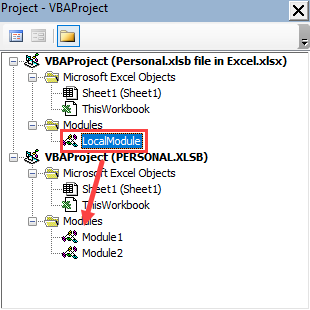
After you display your macros, you will notice that there is a copy of the local macro inside Personal.xlsb.