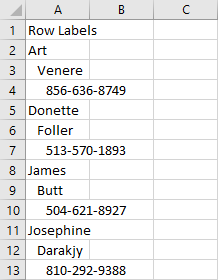Pivot tables are useful to summarize data and quickly change the structure of the table.
In this lesson, I’ll show you how you can display data in a Pivot Table and then convert it to normal a table.
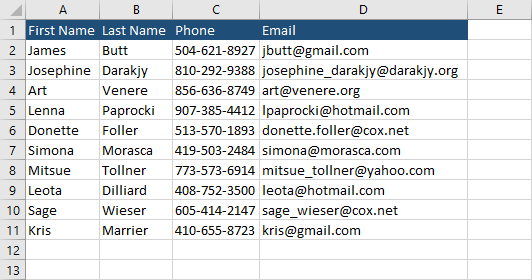
First, you have to create a pivot table from your table (Insert >> Tables >> PivotTable).
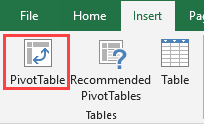
After you add a pivot table, you have to choose fields. I chose First Name, Last Name, and Phone.
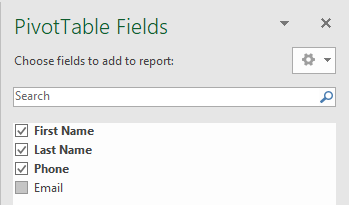
Check if the PivotTable is updated. (Right-Click >> Refresh).
Select the data you want and press Ctrl + C.
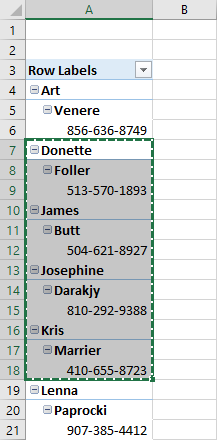
Create a new sheet and paste the data there.
You can do it by using Ctrl + V shortcut.
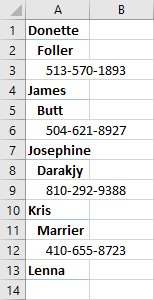
Or, you can right-click a cell and choose paste by values.
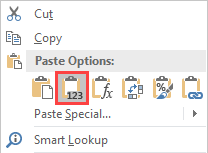
And this is the result we get.
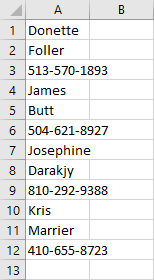
If you click a PivotTable and select all cells (Ctrl + A), then copy this data. Next, you will try to copy it into a new sheet, you are going to get a copy of a pivot table, with all pivot table features. If you want to paste data as a table, you have to choose Paste as Values or Values & Source formatting.
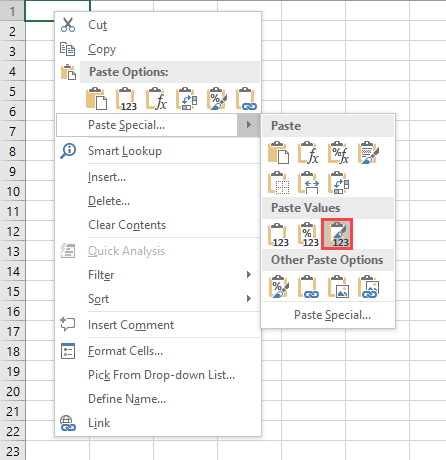
The result will be a bit different than a simple paste by values because it has an indentation.