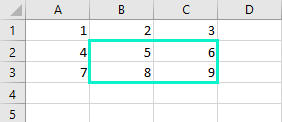In Excel, you can use VBA to draw borders around cells, ranges, and selected ranges.
First, open the VBA Editor (Alt + F11) to insert the code.
Borders around cells and ranges
Let’s draw some borders around a single cell. In the example, we are going to specify exactly which cell we want to use.
|
1 2 3 |
Sub DrawBorderAroundRange() Range("B2").BorderAround ColorIndex:=1 End Sub |
This is the simplest code to draw a border around all edges at once.
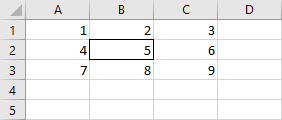
You can also do it for a range.
|
1 |
Range("B2:C3").BorderAround ColorIndex:=1 |
Borders around cells and ranges
You can use the following code in order to make borders around the currently selected cell(s).
|
1 2 3 |
Sub DrawBorderAroundSelection() Selection.BorderAround ColorIndex:=1 End Sub |
But if you try to do it around more than a single cell, you are going to get the following result.
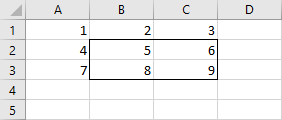
Additional parameters
We can modify this code a bit in order to give it additional options, such as line color and thickness.
|
1 |
Selection.BorderAround ColorIndex:=4, Weight:=xlThick |
The following code will result in the following borders.
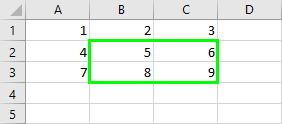
If you want to use color from the drawing application, where the value is written as a hexadecimal number. First, you have to convert this value into decimals.
You can do it using the following code.
|
1 2 3 4 5 6 7 8 9 |
Sub DrawBorderAroundSelection() Dim decValue As Double Dim hexValue As String hexValue = "CCF209" decValue = Val("&H" + hexValue) Selection.BorderAround Color:=decValue, Weight:=xlThick End Sub |
And this is the result.