The easiest way to convert text to a year in Excel is with the TEXT function. It takes a value as the first argument and formatting as the second.
|
1 |
TEXT(value, format_text) |
You can use the following formula to convert the date in Cell A2 and display it as a year only.
|
1 |
=TEXT(A2,"yyyy") |
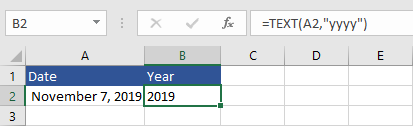
You can also display the last two digits of the year by using this formula.
|
1 |
=TEXT(A2,"yyyy") |
You can also use the text formula to display months, days, hours, minutes, and seconds, and separate them with a dash, slash, or any other separator.
You can combine this date with text to make it more readable.
|
1 |
="The year is "&B2&"." |
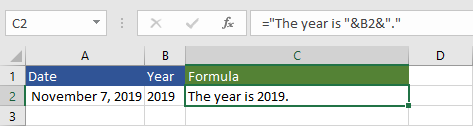
And with the CONCAT function.
|
1 |
=CONCAT("The year is ",B2,".") |
