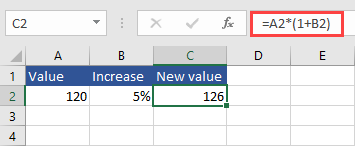In this example, we are going to calculate the change in revenue for the first 6 months of the year.
For this lesson, let’s use the following table:
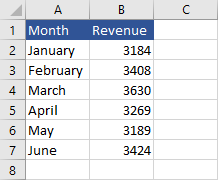
Calculate Percentage increase
To calculate percentage increases or decreases follow these steps:
- Create a new column for percentage changes.
- In column C3, Enter this formula: =(B3-B2)/B2.
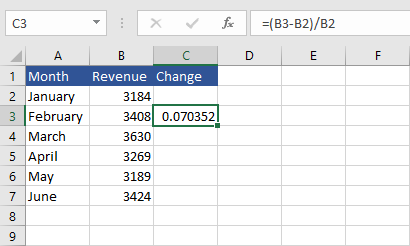
- Autofill for the rest of the cells.
- All these values are not in the percentage format. Select all the values in column C.
- Navigate to Home >> Number, and click Percent Style (Ctrl + Shift + %).
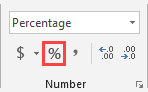
- Values will change to percentages.
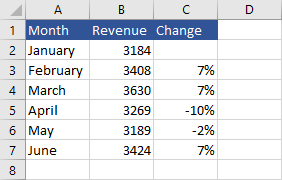
- To increase the accuracy of percentages, go to Home >> Number, and click Increase Decimal twice.
You’ve just calculated the percentage change, you can use conditional formatting to make it easier to read.
To apply conditional formatting, select the values and go to Home >> Styles >> Conditional Formatting >> Color Styles >> Green – Yellow – Red Color Scale.
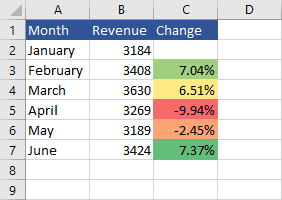
Increase value by a specific percent
|
1 |
100% = 1 |
Therefore increasing the value by 5% is like multiplying it by 105% (1.05).
|
1 |
=120*1.05 |
or
|
1 |
=120*105% |